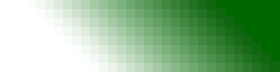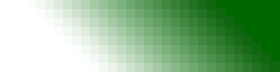FileLink Log/Trace Files
FileLink features extensive logging capabilities to allow for remote diagnosis of communications problems that may arise during normal use. The files that are generated and the methods used to generate them vary depending on the version of FileLink being used.
There are three main types of files generated by FileLink. Generally, a complete set including each of these types of files is needed by Serengeti Technical Support in order to successfully diagnose a problem.
- Log Files
- Trace Files
- Configuration Settings
Important
The files generated by FileLink are plain text files that can be viewed with notepad (or any other text editor). Also, these files are over-written each time FileLink is launched. So, after exiting, each of the files generated by FileLink should be opened immediately to verify that the files show time/date stamps that make sense and contain useful information about the problem being diagnosed.
Log Files
Log Files are configured through the FileLink Configurator (start|programs|FileLink|Configure FileLink). Logging is enabled by checking the enabled box under Script Log File Control in the File tab. When enabled, all FileLink script commands and responses are written to the log file specified in the 'File Name' field.
By default, logging is enabled and the log is stored in "C:\Program Files\FileLink\COM1_Script.log".
The settings configured through the Configurator can be over-ridden by using the LOG script command. For example,
LOG new.log - turns on logging and stores the log in "C:\Program Files\FileLink\new.log"
LOG /off - turns off logging
The Help file contains more details about these menu items and script commands.
Back to Table of Contents
Trace Files
Trace Files are configured through the FileLink Configurator (start|programs|FileLink|Configure FileLink). Trace information is enabled by checking the enabled box under Trace File Control in the File tab. When enabled, all trace information is written to the log file specified in the 'File Name' field.
Debug information is included with the trace information by checking the Write Diagnostic Messages box under Trace File Control in the File tab. Tracing must be enabled in order to produce Debug information.
The Help file contains more details about these menu items and script commands.
Back to Table of Contents
Configuration Settings
Configuration Settings are exported through the FileLink GUI and contain information about the software and hardware setup.
From the 'File' menu, select 'Export Settings...' then name the file where the settings will be saved.
Back to Table of Contents
|