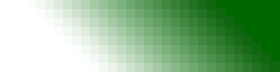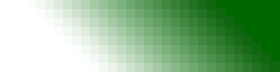|


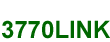
Managing Your 3770Link License
Please read this page carefully and in its entirety before contacting Technical Support with questions about activating your 3770Link license
Important: Read This First
Several of the sets of instructions below start with launching License Manager. You must be logged in as a user with administrative privileges when you do this. If you are on a system that uses UAC (such as Windows 7 or Windows Server 2008), then you must right-click on the License Manager icon and choose "Run as Administrator."
First Run Authorization
When you first install 3770Link on a new machine, you may perform a First Run Authorization. This enables you to begin using 3770Link right away. This first run authorization will expire after 30 days, so you must complete a Full License Authorization during that time period to avoid an outage.
To perform a First Run Authorization, complete these steps:
- Launch Start → All Programs → 3770Link → License Manager.
- Click First Run Authorization.
- Click OK.
- Click OK.
- Click Quit.
Full License Authorization
In order to unlock 3770Link permanently on a PC, you must perform a Full License Authorization. Please follow these steps to complete a Full License Authorization:
- Launch Start → All Programs → 3770Link → License Manager.
- Click Full License Authorization...
- Make note of the Site Code that is displayed.
- Open the following link in a web browser (does not have to be done on the same machine where 3770Link is installed): http://www.serengetisystems.com/activate.
- Complete and submit the form.
- Make note of the Site Key that is displayed.
- Go back to License Manager and enter the Site Key in the form that should still be displayed from a previous step.
- Click Authorize.
- Click OK.
- Click Quit.
Moving a License
In order to move 3770Link from one PC to another you must first remove the License on the old machine and then perform a Full License Authorization on the new machine. Please follow these steps to move a License:
- Launch Start → All Programs → 3770Link → License Manager on the old machine.
- Click Remove License Authorization.
- Make note of the Removal Confirmation Code that is displayed.
- Click OK.
- Click Quit.
- Launch Start → All Programs → 3770Link → License Manager on the new machine.
- Click Full License Authorization...
- Make note of the Site Code that is displayed.
- Open the following link in a web browser (does not have to be done on the same machine where 3770Link is installed): http://www.serengetisystems.com/activate.
- Complete and submit the form including the Site Code from the new machine and the Removal Confirmation Code from the old machine.
- Make note of the Site Key that is displayed.
- Go back to License Manager and enter the Site Key in the form that should still be displayed from a previous step.
- Click Authorize.
- Click OK.
- Click Quit.
What if I am unable to obtain a Removal Confirmation Code from the old machine?
You may encounter a situation where you need to move your 3770Link to a new machine, but you are unable to obtain a Removal Confirmation Code from the old machine. For example, the old machine may have experienced a hard drive failure and is no longer accessible. In cases like this, follow these steps to perform a Full License Authorization:
- Launch Start → All Programs → 3770Link → License Manager.
- Click Full License Authorization...
- Make note of the Site Code that is displayed.
- Open the following link in a web browser (does not have to be done on the same machine where 3770Link is installed): http://www.serengetisystems.com/activate.
- Complete and submit the form.
- A form will be displayed requesting information about why are requesting an additional Full License Authorization for this serial number. Complete and submit this form. Once your request is approved you should receive an email with a new Site Key.
- Go back to License Manager and enter the Site Key in the form that should still be displayed from a previous step.
- Click Authorize.
- Click OK.
- Click Quit.
More Help
If you have followed all instructions on this page and are still unable to complete your Full License Authorization, you may open a support ticket here: Contact Serengeti Technical Support.
|
|
|

More Info...
3770Link Specs
Ordering
Pricing
Demo Download
Technical Support
Product Comparison
Quick Start Guide for
U.S. Customs
Testimonials
See a 3770 Terminal
|